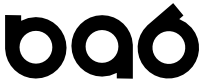Creating a RAC Cluster on Virtualbox
Create new Virtualbox VM
- Adaptor 1 - Nat, ipv4 DHCP, ipv6 disabled, Connected checkbox
- Set Optical drive to Linux 6.7 ISO
- Create 30gb IDE drive, sparsely populated
Start VM for Initial Install
The ISO image will be used for boot up and installation will begin.
- Skip Media check
- Select language, click next.
- Select keyboard, click next.
- Select Basic Storage Devices, click next.
- At HD contents check select "Yes, Discard any data"
- Set hostname = 12cr2-rac1
- Select Configure Network and set eth0 to Connect Automatically. Apply changes. Network will restart.
- Select timezone, hit 'Next'
- Enter root password = oracle1234 , select "Use Anyway"
- For Installation type, Select "Use all Space" and hit next
- parttions will be created, select "Write to disk"
At server details screen, select "Basic Server", then select "Customize Now" and "Next" button.
Select Desktops in left pane, then select the following in the right pane:
- Desktop
- Desktop Platform
- Fonts
- General Purpose Desktop
- Graphical Administration Tools
- X Windows System
- TODO : Select Firefox
When install completes hit "Reboot" button.
First run of OS
- At welcome screen hit "Forward"
- Accept license agreement, hit "Forward"
- For ULN select "I prefer to register at a later time". Confirm "No thanks, i'll connect later"
- At Finish Updates Setup screen select "Forward"
- At Create User screen enter admin/admin/oracle1234/oracle1234
- Accept password warning by clicking "Yes"
- Confirm Date/Time setting and click "Forward"
- Accept KDUMP defaults and click "Finish". Select Yes for reboot confirmation.
System will reboot.
Test for internet connectivity
After the reboot you will see the GUI login screen. Login as admin/oracle1234.
Select the browser icon in top toolbar.
Enter a website into the URL bar and ensure you can connect to an external website. This tests to make sure NAT networking is enabled and that this VM can contact the outside world. This will help later when we need to install some updates.
OS Config for 12cR2