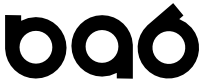Accessing your environment : X Windows
Submitted by dave on Thu, 05/10/2018 - 11:36
If your environment was set up with Host networking as described in these pages then the IP addresses are all in the 192.168.88.* subnet.
Your host machine (Windows or OSX) is 192.168.88.1.
Your VMs are assigned 192.168.88.10, 192.168.88.11, etc.
Run an X Windows Server on your Host
For Windows I usually install MobaXTerm.
After install:
- run MoxaXterm
- Settings -> Configuration
- Click the X11 tab
- Change the "X11 Remote Access" dropdown to "full"
- Answer Yes to restart X11 to enable configuration change
This will allow MobaXTerm to act as an XWindow server for any machines that can contact it.
Install a test program
vagrant ssh sudo yum install xclock
Run the test program
export DISPLAY=192.168.88.1:0 xclock The xclock analog clock program will run on the VM but it will use the graphical console on your host PC to show GUI. References [OSX} Run graphical programs within vagrant boxes. [Windows] SSH into Vagrant with X server set up