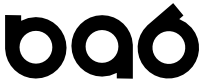Add new comment
SQL Developer New Direction - Installing in a secure environment...
Submitted by dave on Mon, 09/30/2024 - 16:16
I'm a fan of SQL Developer, have been for years. I especially like User Defined Reports.
Time for some shameless self promotion!
- Here is a presentation I gave to East Coast OUG on 2014 - SQL Developer Reporting. It covers general SQL Developer reporting features and a deep dive into User Defined Reports.
- Check out my SQL Developer User Defined Report Pack for some reports that I use day to day when troubleshooting Oracle DB issues.
So now what? No more Java?
It looks like SQL Developer is moving away from the current Java Standalone App towards a Microsoft VS Code Plugin model. Jeff Smith has a Blog Post from Jan 2024 announcing the change.
How do I make it work in my secure environment?
Some of the environments I work in are locked down tight. I know I could never get a firewall rule approved so my dev tools could self update. Once you get VS Code installed in your environment you can download the SQL Developer extension manually.
- Navigate to https://marketplace.visualstudio.com/items?itemName=Oracle.sql-developer
- In the Resource section of the Plugin Info there will be a "Download Extension" dropdown.
- Click the down arrow. Download the extension for your target operating system.
- Open VSCode, click the Extensions Icon on the left pane.
- Click the "..." menu in the upper right of the Extension pane
- Select "Install from VSIX", select the VSIX file you downloaded and select "Install"
You should now see the SQL Developer icon in the left pane!
Tags: