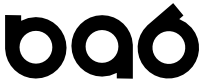Using Windows Azure to Create a Linux VM and Oracle Database
Create a VM
- Create a new Azure VM from the catalog.
- Pick the OEL / 12.1.0.1.0 Enterprise image.
- Change the password of oracle OS account to your preferred value.
- Login to Oracle account with an X client (MobaXTerm on Windows or ssh -Y on OSX)
Environment
The VM created in the above steps will have a generic Linux install along with binaries. No environment is set up. In order to create and operate a database the following environment variables must be set after logging in as Oracle user:
export ORACLE_SID=orcl export ORACLE_BASE=/u01/app/oracle export ORACLE_HOME=$ORACLE_BASE/product/12.1.0/dbhome_1 export LD_LIBRARY_PATH=$ORACLE_HOME/lib export ORA_NLS33=$ORACLE_HOME/ocommon/nls/admin/data export PATH=$PATH:$ORACLE_HOME/bin export SHLIB_PATH=$ORACLE_HOME/lib export ULIMIT=unlimited
Run dbca
Now you should be able to run dbca and create a new database.
By default /u01 should be 40gb with about 23gb left free. This is OK for small databases, but for larger databases you will want to create and attach more storage to the VM.
Create an Endpoint
Create an endpoint. This can be Port 1521 on your VM to any outside port.
- Name : Oracle
- Protocol : TCP
- Public Port : 1725
- Private Port : 1521
References
If you want to build a VM from the OS up on Azure check out Tim's article here : link